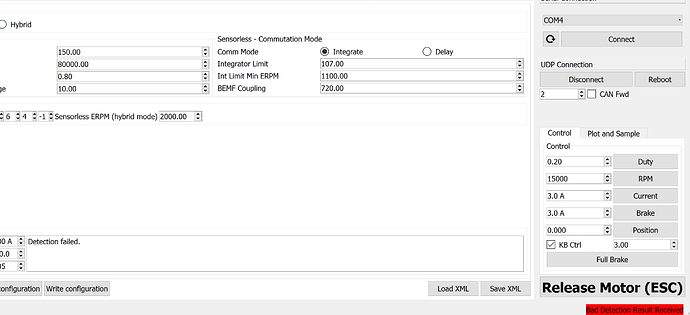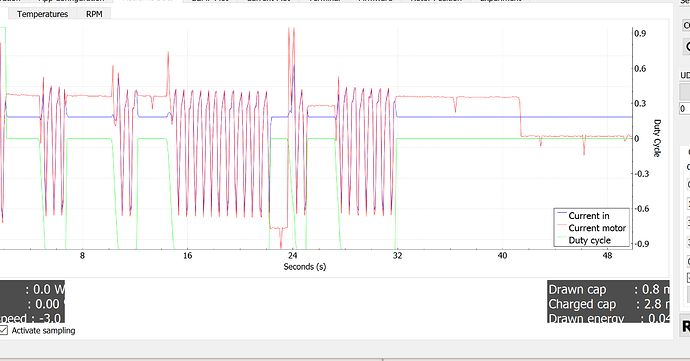No, this is perfect, no motor is like the other and the values are near enough.
Hi All,
I seem to be running into an issue with the dual motor setup I’ve changed using the BLDC Tool.
I’m using an Enertion Dual Raptor, so I’ve got two VESCs (4.12) controlling it. My goal is to change it to FOC mode. For that reason, I got the BLDC tool (V2.15), and changed the firmware on the VESCs from 2.16 (default) to 2.15 (compatible with 2.15, couldn’t find firmware 2.17 or 2.18). I managed to change 1 to FOC mode, but the other one seems to be unresponsive. When I try measuring the motor configuration settings for FOC, it doesn’t do anything at all. Some of the strange things I notice are the resistance is about 300x as much on the motor that doesn’t do anything than the one that functions (.02 vs 6.3). The strange part is I can connect using CAN forwarding (set master to one, slave to 2, can connect from either to the other.
As for settings for the app, I set the master one to send status over CAN (if slave sends status over can, the one motor that does work gets conflicting signals). In PPM mode (since I’m using a steez remote), I set the multipl escs over can on both, then I tried disabling control on the slave, then enabling multiple over can. Nothing seems to work. Any one have a suggestion what I should try next?
Does the other still work with bldc mode?
Sometimes there occur some problems on firmware flashing.
Just uploaded the VESC enertion 6355 firmware on the “bad” VESC… Every time I try reading the configuration from the motor, I get a bad detection code:
To add more detail, I know there’s the VESC faq posted here that talks about what to do, but in making the board, there this black epoxy sort of stuff that prevents me from checking the wire connections to the motor.
That being said, here is the current/duty graph which makes me convince it’s a bad motor/bad motor connection:
Switch the motors, if the problem follows the suspect motor, it’s the motor. Otherwise it’s the vesc.
Go back to bldc mode. Manually Copy the settings from the good vesc to the suspect vesc and see if it still runs in bldc.
I would, but there’s this black epoxy that’s on the board that prevents me from doing anything:
@carl.1, Do you have suggestions on how I can unglue this or maybe have it sent in to be checked on if you have to have special tools for this?
it is just hot glue
I’m having trouble finding these connectors in any store or online without buying 20+
I found these at hobby people (see below)
I bought (2) Female JST connectors and plan to solder them together to create the female to female connection.
Will this work?
You can get one of these and cut/ignore the last cable
BTW, your picture is broken.
Sorry, How about this one…

yea that’ll work too
Cool thanks!
Have the dual raptor and had the slave VESC go down on me. Replaced bad enertion VESC with new Ollin VESC. The older master VESC is firmware 2.8, new Ollin VESC is 2.17…do I need to update firmware on older VESC before I can connect via canbus?
It makes sense to have them both on the same firmware version given the fact one will be controlling the other.
It actually seems to be working ok, but I think I’ll update the old VESC just to make sure.
Once they’re connected via canbus how do I make changes in bldc tool?
You can configure a CAN adres uniquely for each ESC in the “app” tab. For the master ESC (the one that receives the signal from the remote) I set the adres to 0, for the slave ESC I set the adres to 1.
Once the above settings are applied you can acces both esc’s trough the single USB port on for example the master ESC (the one with adres 0):
To connect to the master ESC, uncheck “CAN Fwd” (default mode) and click connect -> you are now configuring the master ESC.
If you want to connect to the other ecs over the CAN simply set the box left to the “CAN Fwd” checkbox to 1 and then check the “CAN Fwd” box. BLDC tool should now give the green connected notification.
You can now switch between both esc’s by checking and un-checking the “CAN Fwd” box. Be not to write the same app config to both esc’s, then you’ll have to reconfigure the CAN addres again to make them different again.