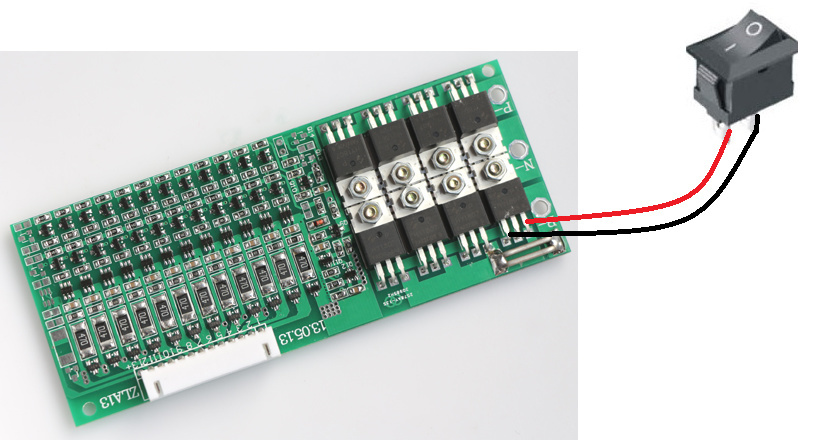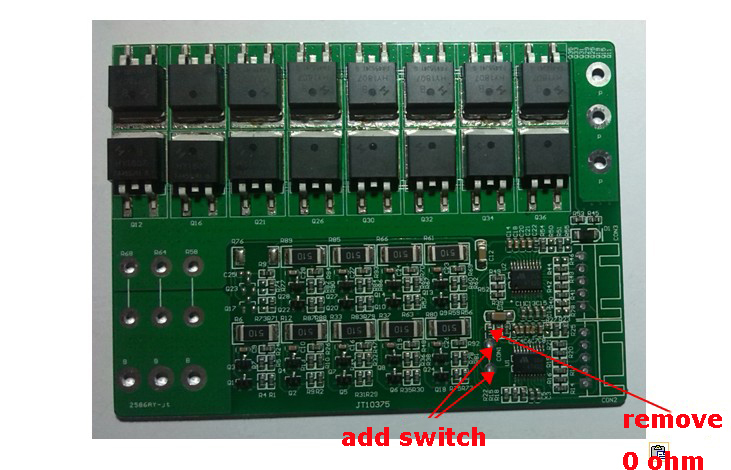I don’t think the bms in the group buy is from batterysupports, so at the moment that’s not a priority, I think. E-switches are cool though, hope it will be possible to have one 
DANGIT! If I would have known that I would have had it done… Well… You live and learn I guess. That would have saved me a lot of trouble.
The bms itself is an e-switch: it can turn off the battery for several reasons: voltage errors/ amp errors/ temperature threshold… When it comes to add a physical button the options are 2:
- there is a spot on the bms board designated to add one on-off switch (like the bms on my thread)
2)You make the bms think something is going wrong: for example you can short the temperature switch/ fake a failure in one of the balancing wires/…
All the options mentioned work in the same way since the reaction in the board is simply the activation of the mosfets.
So you’re the one who adds the switch in your GB?
Yes, I asked the manufacturer to leave the soldering spots (for the switch) free, so that I can solder an on off switch with a better design (the original was red and rectangular).
Is there a place where I can actually do that on the board I already have?

woah, really? I traied earlier this year and she just kept sending me to a different product.
Can i get my usual 12S 60Amp favorite with an integrated eswitch?
oh Lillian…
the 2 spots in the circle should be designated for e-switch/temperature switch. If you could provide me with hi-res pictures I could confirm what I am saying.
I will later, thank you!
WHAT IS THIS UNDOCUMENTED MADNESS.
So If I short that the BMS will power down?
So Lilian told me you connect the switch like this,
However, she said the BMS would have to be modified first before you can do this.
I will try to explain: When it comes to print a circut, although the bms company has several models of the same bms (the standard, the fancy one with an e-switch…), they manufacture just 1 type of printed board; all the fancy add ons will be added later.
These 2 spots (see pic) could have served 2 functions: 1)temperature switch 2) e switch ACCORDING TO THE ONE (function) THEY PICKED, YOU HAVE TO OPERATE IN 2 DIFFERENT WAYS TO ADD YOUR E SWITCH
1)spots designated for temperature switch: IN THE NORMAL CONDITION, current DOES flow through the temperature switch. TO GET THE BMS IN “ALARM MODE” (to turn off the battery) you will need to OPEN THE CIRCUIT: remove the resistance next to the spots (see pic).
2)If the spots are meant to be for an e-switch, it couldn’t be easier: just short them to turn off the battery.
I hope this will help you build better packs.
Could this be tested with a BMS that is not 100% functional. Because someone should with extra BMS’s from prior builds or with a burnt out component should give this a try and let us know because this is a game changer.
When this change is made, does the BMS switch have to be on to charge the battery?
I’m gonna say yes as that disables the balancing functionality of the BMS
Bummer, that’s the reason why I didn’t do e-switch since I don’t want the rest of the components on during charging.
So does any of you have a diagram like this? 
I can use a picture dont worry